Basically, Tania asked me to write and upload a screen recording tutorial for her.
I am ashamed of how long it has taken me to start this, but I rarely break any of the promises I make.
So here it is, Tania. For the cute and lovely little lady.
![[Image: jdc.gif]](http://img709.imageshack.us/img709/8826/jdc.gif)
Screen recording and editing.
EDIT: Pack is offline. The following are direct links to all the necessary files:
-CamStudio Lossless Codec
-Camstudio 2.0
-VirtualDub 1.9.9
OH_MY_GOODNESS_MY_HANDS_HURT
Damn you, interwebs.
I'm supposed to look fresh and clean on my wife's birthday today, but it's 4:18 am already and I look worse than Courtney Love in a bikini.
I am ashamed of how long it has taken me to start this, but I rarely break any of the promises I make.
So here it is, Tania. For the cute and lovely little lady.
![[Image: jdc.gif]](http://img709.imageshack.us/img709/8826/jdc.gif)
Screen recording and editing.
EDIT: Pack is offline. The following are direct links to all the necessary files:
-CamStudio Lossless Codec
-Camstudio 2.0
-VirtualDub 1.9.9
Step 1: Installing the files (Click to View)
First up, download the pack I have linked to in the JossuaDC-image above.
It is about 3mb in size and shouldn't take long to download.
If it does, pop a coke and watch a movie. I don't care how, just kill some time until it's done.
After unpacking the .rar (seriously, I won't write a complete section on how to unpack .rar files), install Camstudio.
![[Image: openns.jpg]](http://img638.imageshack.us/img638/7636/openns.jpg)
Next, install the lossless CamstudioCodec. I've only tested the auto-install on XP, but it should work on Vista and 7, too.
![[Image: hurri.jpg]](http://img52.imageshack.us/img52/2687/hurri.jpg)
And last but most certainly not least... Unpack the VirtualDub .zip!
![[Image: virtueldubz.jpg]](http://img708.imageshack.us/img708/631/virtueldubz.jpg)
Congratulations! You are now ready to upload videos of your 1337 PrO SkILLz!
WRONG
Click [THIS] link to automatically view the next step.
Damn kids these days.
It is about 3mb in size and shouldn't take long to download.
If it does, pop a coke and watch a movie. I don't care how, just kill some time until it's done.
After unpacking the .rar (seriously, I won't write a complete section on how to unpack .rar files), install Camstudio.
![[Image: openns.jpg]](http://img638.imageshack.us/img638/7636/openns.jpg)
Next, install the lossless CamstudioCodec. I've only tested the auto-install on XP, but it should work on Vista and 7, too.
![[Image: hurri.jpg]](http://img52.imageshack.us/img52/2687/hurri.jpg)
And last but most certainly not least... Unpack the VirtualDub .zip!
![[Image: virtueldubz.jpg]](http://img708.imageshack.us/img708/631/virtueldubz.jpg)
Congratulations! You are now ready to upload videos of your 1337 PrO SkILLz!
WRONG
Click [THIS] link to automatically view the next step.
Damn kids these days.
Video Options
Open CamStudio. Pretty, ain't it?
Options -> Video Options.
Click it as hard as you can and copy the settings shown in the screenshot below.
You can click 'Configure' if you want to be a total badass, as long as you keep the compression algorithm at 'LZO'.
![[Image: sillymonkey.jpg]](http://img294.imageshack.us/img294/4151/sillymonkey.jpg)
These are the settings I use. They work fine for me and they should work fine for you, too.
Adjust it as you wish, but don't you dare to complain in my thread if you mess things up.
Recording Audio
'Gasp!'
You can actually record the audio output of your speakers, but this does come at the cost of increased CPU-usage.
Basically, if your computer isn't good enough, the entire process will slow down and your video will look like shi-very bad.
Some outdated computers are unable to record audio output sent to the speakers as they lack the necessary drivers.
You can try updating these drivers, but if it won't work with the current set of drivers, the option will not be listed.
'List of options?'
They're in the 'Options' menu. I will not upload yet another unnecessary screenshot unless I deem it funny enough to add to this post.
Region
Now, don't you go about randomly spanking the monkey in public just yet, as this actually a very important part of this tutorial.
Just kidding, mate.
You can spank your monkey in public whenever you like.
![[Image: iamthesonofahippy.jpg]](http://img689.imageshack.us/img689/6253/iamthesonofahippy.jpg)
Region - Draw a square with your mouse. The selected area will be recorded. Useful if you don't want to record your entire screen just to showcase a new move.
Fixed Region - The size of the recording-area can be adjusted precisely and will remain the same until you adjust the values again. Very useful if you're recording a set of videos and want them all to be of the same size.
Window - Records a selected window. General purpose. Great for normal use.
Full Screen - Don't. The videos will look horrible and you need a powerful CPU for it to be useful at recording anything.
Even more options!
![[Image: 67141763.jpg]](http://img130.imageshack.us/img130/3555/67141763.jpg)
Play around with the options until the program matches your needs (spanking the monkey in public not included).
Starting and stopping a recording needs no explanation, as I am sure of the fact that those gigantic buttons will help you guide the way on your quest towards video-heaven.
Open CamStudio. Pretty, ain't it?
Options -> Video Options.
Click it as hard as you can and copy the settings shown in the screenshot below.
You can click 'Configure' if you want to be a total badass, as long as you keep the compression algorithm at 'LZO'.
![[Image: sillymonkey.jpg]](http://img294.imageshack.us/img294/4151/sillymonkey.jpg)
These are the settings I use. They work fine for me and they should work fine for you, too.
Adjust it as you wish, but don't you dare to complain in my thread if you mess things up.
Recording Audio
'Gasp!'
You can actually record the audio output of your speakers, but this does come at the cost of increased CPU-usage.
Basically, if your computer isn't good enough, the entire process will slow down and your video will look like shi-very bad.
Some outdated computers are unable to record audio output sent to the speakers as they lack the necessary drivers.
You can try updating these drivers, but if it won't work with the current set of drivers, the option will not be listed.
'List of options?'
They're in the 'Options' menu. I will not upload yet another unnecessary screenshot unless I deem it funny enough to add to this post.
Region
Now, don't you go about randomly spanking the monkey in public just yet, as this actually a very important part of this tutorial.
Just kidding, mate.
You can spank your monkey in public whenever you like.
![[Image: iamthesonofahippy.jpg]](http://img689.imageshack.us/img689/6253/iamthesonofahippy.jpg)
Region - Draw a square with your mouse. The selected area will be recorded. Useful if you don't want to record your entire screen just to showcase a new move.
Fixed Region - The size of the recording-area can be adjusted precisely and will remain the same until you adjust the values again. Very useful if you're recording a set of videos and want them all to be of the same size.
Window - Records a selected window. General purpose. Great for normal use.
Full Screen - Don't. The videos will look horrible and you need a powerful CPU for it to be useful at recording anything.
Even more options!
![[Image: 67141763.jpg]](http://img130.imageshack.us/img130/3555/67141763.jpg)
Play around with the options until the program matches your needs (spanking the monkey in public not included).
Starting and stopping a recording needs no explanation, as I am sure of the fact that those gigantic buttons will help you guide the way on your quest towards video-heaven.
Step 3: Editing your videos (Click to View)
VirtualDub is huge, so bare with me if I tend to cut corners in my writing.
I will only mention the absolute basics to VirtualDub, which means I want you to experiment with the program a lot.
I can't post a screenshot of every single thing either, so open the program and keep this tutorial aside to guide you.
Basic video controls
VirtualDub is actually a really easy program to use, but it can be hard for some to really connect with it.
![[Image: 29006349.jpg]](http://img690.imageshack.us/img690/9099/29006349.jpg)
The buttons at the bottom of the program are mostly straightforward, but these four can be a little confusing at first.
![[Image: 96517172.jpg]](http://img341.imageshack.us/img341/1962/96517172.jpg)
You can ignore these buttons, really. The first set of buttons scan for keyframes, which is useless to you.
The second set of buttons scan for scene-changes, but that's pretty much useless to you, too.
![[Image: 10493491.jpg]](http://img641.imageshack.us/img641/5236/10493491.jpg)
The last set of buttons, however, are your friends.
The first button indicates the start of a selection and the second one indicates the end of your selection.
(PS: The Right/Left arrow keys on your keyboard will either forward or rewind your video by 1 frame. This is very useful for precise editing!)
File
The only options you'll ever need are called:
-"Open video file"
-"Save as AVI"
-"Export"
The first two are obvious, but the third is a fun little gimmick.
It allows you to export the video as either a complete pack of individual .bmp images or as an animated .gif image.
Edit
Got some unwanted footage at the beginning of your video?
Just select it and delete it.
Easy.
View
Allows you to adjust VirtualDub's layout to match your preferences.
You don't have to mess around in this menu, really.
I just selected 'Arrange video panes vertically' as it makes widescreen videos easier to edit.
Go
Very straightforward.
Use this menu to skip to certain points in your video.
Video
This is it. The cream of the crop.
First off, let's talk about Filters.
Filters allow you to completely change the looks of your video with minimal effort.
![[Image: veryawesomeparachute.jpg]](http://img710.imageshack.us/img710/994/veryawesomeparachute.jpg)
There are a lot of awesome filters (Motion Blur ftw), but I won't tell you a thing about them. You'll just have to experiment with the large variaty of filters available.
The 'resize' filter is very important, though.
It allows you to resize videos which are too big and it allows you to add letterboxes to videos which are out of proportion.
You can do all sorts of tricks with this thing, like adding letterboxes (black borders) ('Letterbox/crop to size') to increase the video's resolution to 640x480, which is the native resolution of YouTube-videos, to avoid spreaded pixels and a blurry video.
Compression
VirtualDub allows you to use all sorts of compression methods, but I suggest you select 'Uncompressed' for now as I will inform you all on a much better compression method with the following text.
The standard size for uncompressed .avi videos can range from 500 to 1000 mb. This is fine as YouTube allows for videos which are 2gb in size, but they are a pain the a** to upload.
It takes about 2 hours for me to upload a 800gb .avi (high download, low upload), but Taniaetc is on dial-up and it would probably take her days to upload a video of that size.
Lucky us, YouTube supports .mp4 videos.
.avi Videos are generally of a higher quality, but .mp4 videos are generally about 30 times smaller in size (dependent on compression methods and all sorts of factors).
[This] video used to be 800mb in size as an .avi, but I managed to get it down to 24mb as a .mp4.
The video itself is blurry and such, but that's also because I had forgotten to add letterboxes. The difference between quality is minimal, really.
Now, I'd love to share with you the program I use to convert my .avi videos to .mp4, but it's a reliable product which you have to buy (or crack) to obtain.
You'll have to find an useful and virus-free .avi to .mp4 converter yourself, or you can try e-mailing me at my public e-mail adress.
I will only mention the absolute basics to VirtualDub, which means I want you to experiment with the program a lot.
I can't post a screenshot of every single thing either, so open the program and keep this tutorial aside to guide you.
Basic video controls
VirtualDub is actually a really easy program to use, but it can be hard for some to really connect with it.
![[Image: 29006349.jpg]](http://img690.imageshack.us/img690/9099/29006349.jpg)
The buttons at the bottom of the program are mostly straightforward, but these four can be a little confusing at first.
![[Image: 96517172.jpg]](http://img341.imageshack.us/img341/1962/96517172.jpg)
You can ignore these buttons, really. The first set of buttons scan for keyframes, which is useless to you.
The second set of buttons scan for scene-changes, but that's pretty much useless to you, too.
![[Image: 10493491.jpg]](http://img641.imageshack.us/img641/5236/10493491.jpg)
The last set of buttons, however, are your friends.
The first button indicates the start of a selection and the second one indicates the end of your selection.
(PS: The Right/Left arrow keys on your keyboard will either forward or rewind your video by 1 frame. This is very useful for precise editing!)
File
The only options you'll ever need are called:
-"Open video file"
-"Save as AVI"
-"Export"
The first two are obvious, but the third is a fun little gimmick.
It allows you to export the video as either a complete pack of individual .bmp images or as an animated .gif image.
Edit
Got some unwanted footage at the beginning of your video?
Just select it and delete it.
Easy.
View
Allows you to adjust VirtualDub's layout to match your preferences.
You don't have to mess around in this menu, really.
I just selected 'Arrange video panes vertically' as it makes widescreen videos easier to edit.
Go
Very straightforward.
Use this menu to skip to certain points in your video.
Video
This is it. The cream of the crop.
First off, let's talk about Filters.
Filters allow you to completely change the looks of your video with minimal effort.
![[Image: veryawesomeparachute.jpg]](http://img710.imageshack.us/img710/994/veryawesomeparachute.jpg)
There are a lot of awesome filters (Motion Blur ftw), but I won't tell you a thing about them. You'll just have to experiment with the large variaty of filters available.
The 'resize' filter is very important, though.
It allows you to resize videos which are too big and it allows you to add letterboxes to videos which are out of proportion.
You can do all sorts of tricks with this thing, like adding letterboxes (black borders) ('Letterbox/crop to size') to increase the video's resolution to 640x480, which is the native resolution of YouTube-videos, to avoid spreaded pixels and a blurry video.
Compression
VirtualDub allows you to use all sorts of compression methods, but I suggest you select 'Uncompressed' for now as I will inform you all on a much better compression method with the following text.
The standard size for uncompressed .avi videos can range from 500 to 1000 mb. This is fine as YouTube allows for videos which are 2gb in size, but they are a pain the a** to upload.
It takes about 2 hours for me to upload a 800gb .avi (high download, low upload), but Taniaetc is on dial-up and it would probably take her days to upload a video of that size.
Lucky us, YouTube supports .mp4 videos.
.avi Videos are generally of a higher quality, but .mp4 videos are generally about 30 times smaller in size (dependent on compression methods and all sorts of factors).
[This] video used to be 800mb in size as an .avi, but I managed to get it down to 24mb as a .mp4.
The video itself is blurry and such, but that's also because I had forgotten to add letterboxes. The difference between quality is minimal, really.
Now, I'd love to share with you the program I use to convert my .avi videos to .mp4, but it's a reliable product which you have to buy (or crack) to obtain.
You'll have to find an useful and virus-free .avi to .mp4 converter yourself, or you can try e-mailing me at my public e-mail adress.
Final words (Click to View)
The programs I have provided to you are free and available on the following websites:
http://camstudio.org/
http://www.virtualdub.org/
They're both excellent programs and if you've got some spare change on your PayPal-account, please Donate to the authors of these programs.
My tutorial is messy and badly written.
Don't complain about it.
I'm just uploading this for Tania.
http://camstudio.org/
http://www.virtualdub.org/
They're both excellent programs and if you've got some spare change on your PayPal-account, please Donate to the authors of these programs.
My tutorial is messy and badly written.
Don't complain about it.
I'm just uploading this for Tania.
Damn you, interwebs.
I'm supposed to look fresh and clean on my wife's birthday today, but it's 4:18 am already and I look worse than Courtney Love in a bikini.
My projects:
=> Comet - LF2 ver.1.9/1.9c skin.
=> CRE - ComboRegenerativeEnemy.
Contact me if the links to my projects become unavailable.
=> Comet - LF2 ver.1.9/1.9c skin.
=> CRE - ComboRegenerativeEnemy.
Contact me if the links to my projects become unavailable.

 Chat
Chat


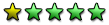



![[Image: abstractdaad.png]](http://img850.imageshack.us/img850/3277/abstractdaad.png)