I disagree. Sprites like the LF2 sprites look better with anti-aliasing because they're meant to look more 3-D while being 2-D sprites, but most 2-D sprites are done without antialiasing, just pixels, and usually with 3-4 shades per color (base, light, maybe two darks). I personally prefer the 16-bit look ala SNES, GBA, etc. Of course it depends on the look you're going for, but I think showing folks how to do sprites in MS Paint is important. Yes, I realize GIMP is free and extremely powerful (I use it all the time for other projects), but it can be intimidating to newbies. I've always done my spriting in MS Paint, and I actually can't bring myself to sprite in GIMP or any other larger software...even Paint.NET has too much for me. When it comes to sprites, simple is best tools-wise, if you ask me - it's how you use them that matters.
I think this is a great tutorial, and that's a fantastic final result you came up with relatively custom. I wish I could custom that well, but sadly, I'm pretty much an editor through and through. I'm skilled enough at editing to make my finished product very unique from the base aside from the poses, but I have a hard time making customs animate properly. I think I'd probably prefer an anti-aliased style for customs because it would look more like a 'blur' effect when in motion, whereas a pixely sprite that had wonky shading or outline would look bizarre. Still, I've never found a better program for spriting in than Paint. I usually just use GIMP after the fact for effects like partial opacity, transparency, the occasional special effects, etc. But Paint's simple, it's default on every Windows machine, and it takes about 5 seconds to learn how to use it. Much less intimidating for newbies than something like GIMP where it's easy to get lost.
I do know a little trick, though, if you want to make your sprites in Paint and then give them a simple anti-aliased look. Download the IrfanView image viewer (I got it because when I got my Vista machine I discovered Windows Photo Gallery doesn't play animation in animated GIFs, but it's very efficient) and paste your sprites into it. If you press CTRL+R, which is 'image resize', there's an option to scale the image down by a percentage of its original size. If you do this in Paint with CTRL+W it will still retain the pixelated look, but IrfanView antialiases it. So if you scale your sprites down by, say, 90 (or even 95), it will barely shrink in size and it will gain a more blended, anti-aliased look. I think that makes it a little more difficult to make it look nice on transparency, but it definitely improves the otherwise pixely quality on shading and whatnot. Compare for instance:
![[Image: v3g5tu.png]](http://i28.tinypic.com/v3g5tu.png)
It's only very slightly smaller, and now it has a more blended look. But like I said, it'll end up giving it that 'white fuzz' halo if you do this, so make sure you choose your background color wisely, like a shade close to but not exact to your outline color. The LF2 sprites have a slightly black halo around them as well as the result of antialiasing, but it's almost unnoticeable unless you're actually zoomed in on them up close editing, because in motion the 'halo' color matches the outline well enough. Not sure if that trick will help anyone, but it's a good way to give your sprites a more LF2 styled look even if you're making them in Paint.
(Oh, as for a Paint equivalent on Linux - I've got Ubuntu on my laptop and I use KolourPaint, which is actually a step up from Paint because you can use transparent backgrounds without having to export your frames to GIMP to make transparent. I don't know about Macs though, I remember having to fire up Photoshop one day in the maclab at school to edit some sprites because I couldn't find a default paint program, much to my dismay)
I think this is a great tutorial, and that's a fantastic final result you came up with relatively custom. I wish I could custom that well, but sadly, I'm pretty much an editor through and through. I'm skilled enough at editing to make my finished product very unique from the base aside from the poses, but I have a hard time making customs animate properly. I think I'd probably prefer an anti-aliased style for customs because it would look more like a 'blur' effect when in motion, whereas a pixely sprite that had wonky shading or outline would look bizarre. Still, I've never found a better program for spriting in than Paint. I usually just use GIMP after the fact for effects like partial opacity, transparency, the occasional special effects, etc. But Paint's simple, it's default on every Windows machine, and it takes about 5 seconds to learn how to use it. Much less intimidating for newbies than something like GIMP where it's easy to get lost.
I do know a little trick, though, if you want to make your sprites in Paint and then give them a simple anti-aliased look. Download the IrfanView image viewer (I got it because when I got my Vista machine I discovered Windows Photo Gallery doesn't play animation in animated GIFs, but it's very efficient) and paste your sprites into it. If you press CTRL+R, which is 'image resize', there's an option to scale the image down by a percentage of its original size. If you do this in Paint with CTRL+W it will still retain the pixelated look, but IrfanView antialiases it. So if you scale your sprites down by, say, 90 (or even 95), it will barely shrink in size and it will gain a more blended, anti-aliased look. I think that makes it a little more difficult to make it look nice on transparency, but it definitely improves the otherwise pixely quality on shading and whatnot. Compare for instance:
![[Image: v3g5tu.png]](http://i28.tinypic.com/v3g5tu.png)
It's only very slightly smaller, and now it has a more blended look. But like I said, it'll end up giving it that 'white fuzz' halo if you do this, so make sure you choose your background color wisely, like a shade close to but not exact to your outline color. The LF2 sprites have a slightly black halo around them as well as the result of antialiasing, but it's almost unnoticeable unless you're actually zoomed in on them up close editing, because in motion the 'halo' color matches the outline well enough. Not sure if that trick will help anyone, but it's a good way to give your sprites a more LF2 styled look even if you're making them in Paint.
(Oh, as for a Paint equivalent on Linux - I've got Ubuntu on my laptop and I use KolourPaint, which is actually a step up from Paint because you can use transparent backgrounds without having to export your frames to GIMP to make transparent. I don't know about Macs though, I remember having to fire up Photoshop one day in the maclab at school to edit some sprites because I couldn't find a default paint program, much to my dismay)

 Chat
Chat



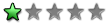
![[Image: T79k9.gif]](http://i.imgur.com/T79k9.gif)
![[Image: Hwv0J.png]](http://i.imgur.com/Hwv0J.png)