Easy Way for Maximising LF2 Window and play
-------------------------------------------
For Maximising LF2.exe,first create a shortcut anywhere (if you already have a shortcut don't need to.)
Next right-click the shortcut and select properties. Choose the shortcut tab. Now you see "target","start in","run" etc.
Click the arrow pointing downwards next to "Run". You'll see three options like "Normal Window","Maximised","Minimised".
Select "Maximised". Then click OK and that's all. Now when you Double-click and open the shortcut,
you'll see the Loading screen minimised. Use the cursor to select the options.
Bring your cursor to the upward part of the "L" in the title named "Little Fighter 2" you see the "Game Start" option highlighted.
Bring your cursor to the middle sectin of the "L" to select "Network Game" and Bring it to the lower part of the "L" to select "Control Settings". Have fun with maximised window! ^^
-------------------------------------------
For Maximising LF2.exe,first create a shortcut anywhere (if you already have a shortcut don't need to.)
Next right-click the shortcut and select properties. Choose the shortcut tab. Now you see "target","start in","run" etc.
Click the arrow pointing downwards next to "Run". You'll see three options like "Normal Window","Maximised","Minimised".
Select "Maximised". Then click OK and that's all. Now when you Double-click and open the shortcut,
you'll see the Loading screen minimised. Use the cursor to select the options.
Bring your cursor to the upward part of the "L" in the title named "Little Fighter 2" you see the "Game Start" option highlighted.
Bring your cursor to the middle sectin of the "L" to select "Network Game" and Bring it to the lower part of the "L" to select "Control Settings". Have fun with maximised window! ^^

![[Image: illidansig1.png]](http://img4.imageshack.us/img4/7888/illidansig1.png)

 Chat
Chat


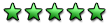

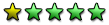

.gif)
![[Image: jpvgcj.jpg]](http://i39.tinypic.com/jpvgcj.jpg)
